Connecting Exchange with Your Other Emails
Here are the basic steps to connect your Apple device to an account hosted on a Microsoft Exchange Server. The exact steps might vary a little depending on your provider, but this should give you a pretty good idea of how it’s done.
1: On iPhone or iPad, tap Settings > Mail > Add Account > Microsoft Exchange.
2: Click the Microsoft Exchange Option.
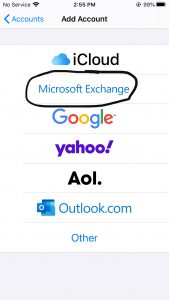
3: Tap in the E-mail box and enter your full e-mail address (ie. johndoe@helptechgroup.com). Then hit Next

4: Now Enter your Password and hit Next
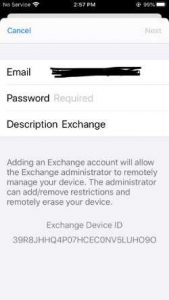
5: In the Server box enter: mail.helptechgroup.com (if you have you email hosted with Helptech Group)
If you do not know the Server Information: Check out our “How to determine a Microsoft Outlook Server Name” article
6: Enter the Domain name (Generally this is the company website url/the part after the @ in the email name. In this instance “helptechgroup.com”
7: Enter your email address in the Username box
8: Reenter you password if it is not already there and hit Next
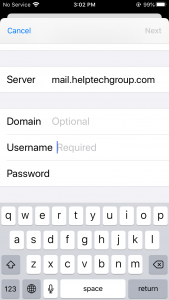
9: Click Save and your email is now set up!
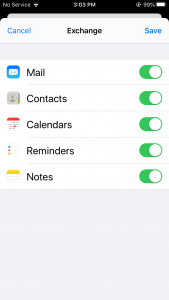
You should now be able to find your account in your mail app
If you have questions, please contact us at help@helptechgroup.com. We’re here to get you connected!
For more ways to connect, you can check out our Tech Tips or some of our videos on our YouTube channel here
Helpful Links
- Connect an Apple device to receive email
- Connect an Android device to receive email
- How to get Exchange Server name
- How to set up Outlook app on Android
- How to set up Outlook app on Apple
- Setting Up and Accessing Your Proofpoint Essentials Account
- How to Release or Block Quarantine Emails
- Trouble Sending and Receiving Email

